- Features
PRE-EMPLOYMENT
INDUCTION
COMPLIANCE
OTHER FEATURES
- Integration (3500+ apps)
- Certificate designer
- Remote inductions
- Remote sign ins
- Text to voice
- Pricing
- Instant Demo
- Contact
- Articles
To create a new Site – click on Site Inductions.
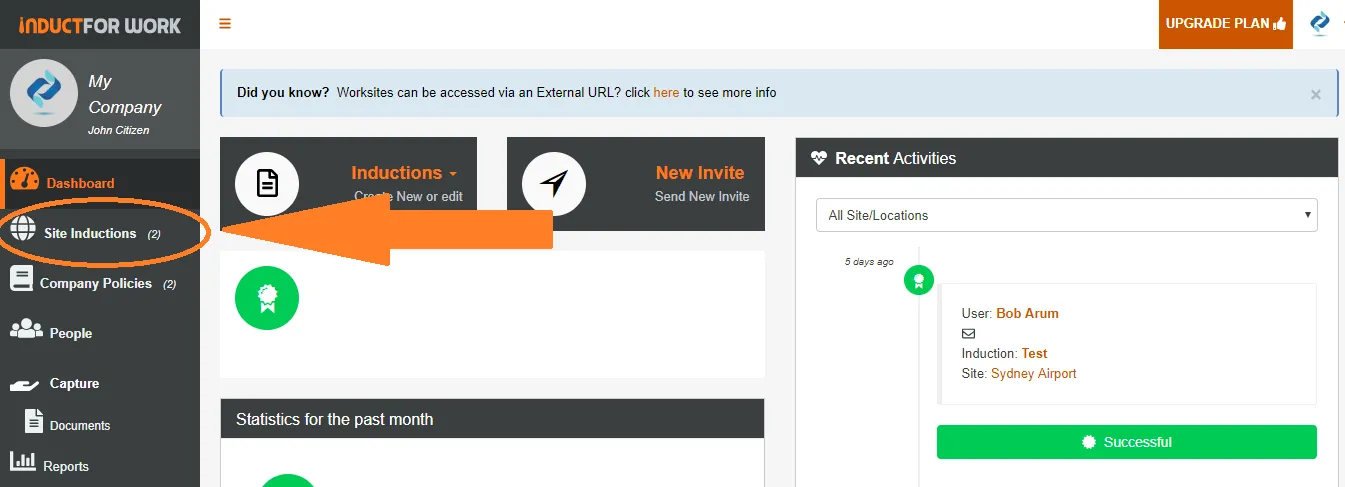
Next click on + Add New
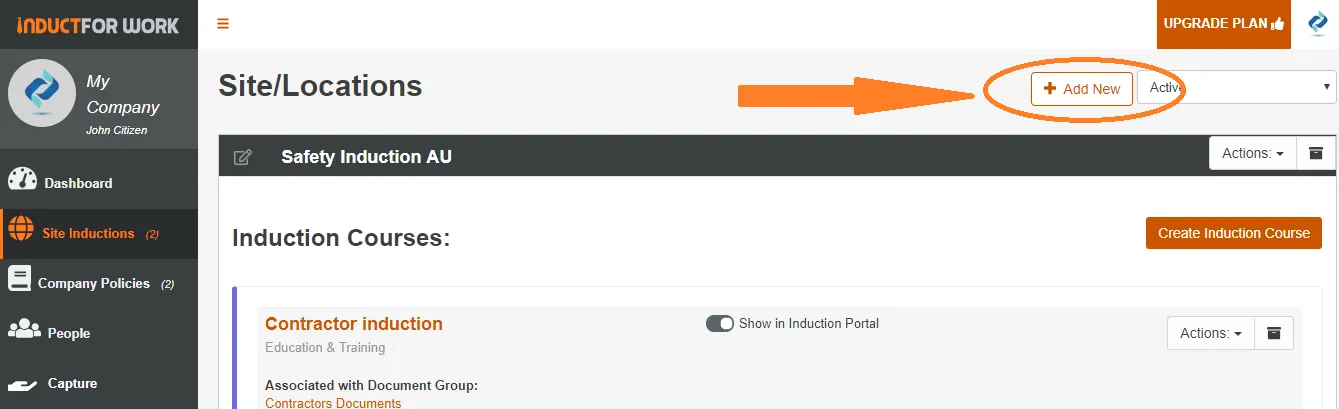
Now Name your Site, provide its address, then Save.
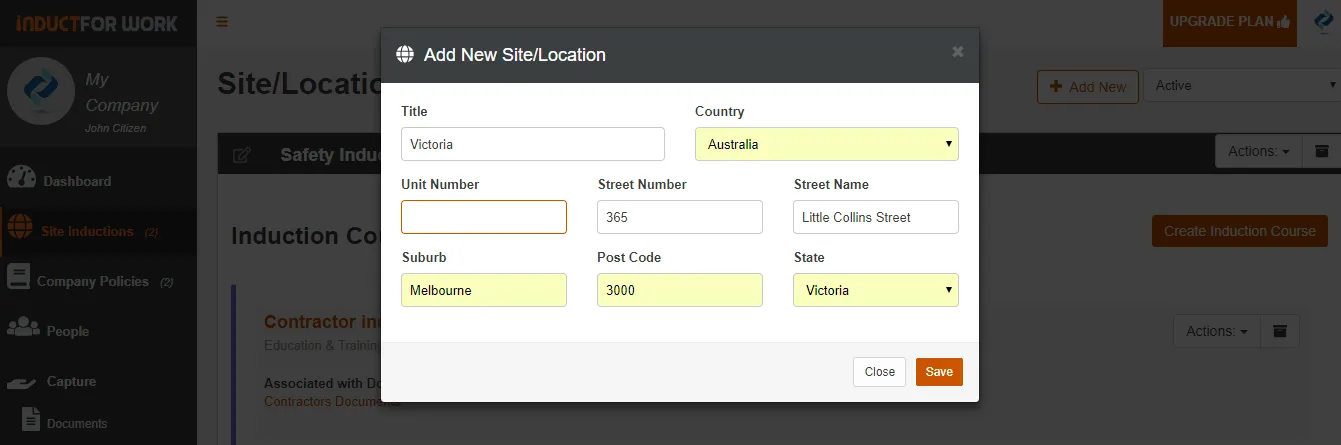
Your new Site has now appeared below any other existing Sites within your account.
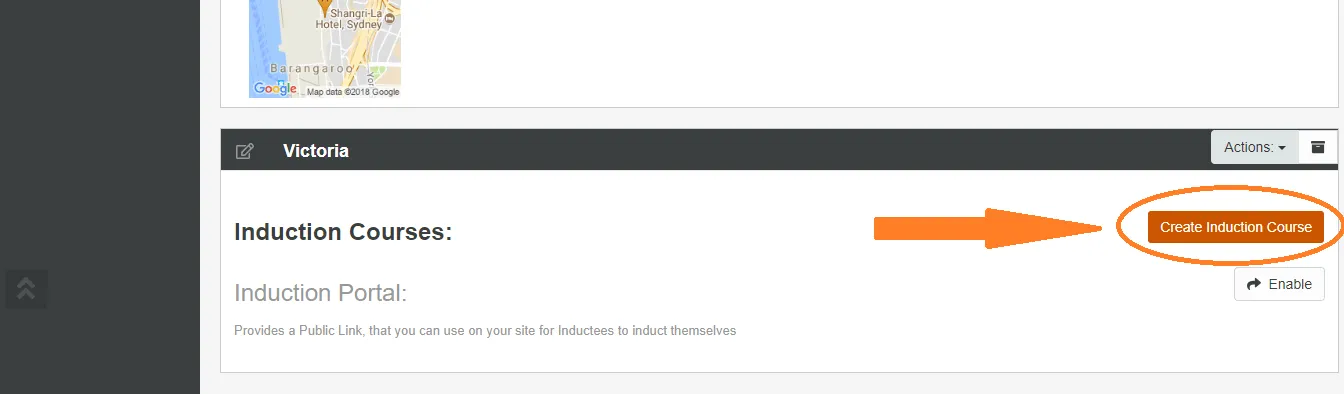
New online inductions can now be created or they can be entirely copied from other sites.
URL can also be enabled for each worksite. Once enabled your site becomes a Portal, as it can now be accessed from the internet.
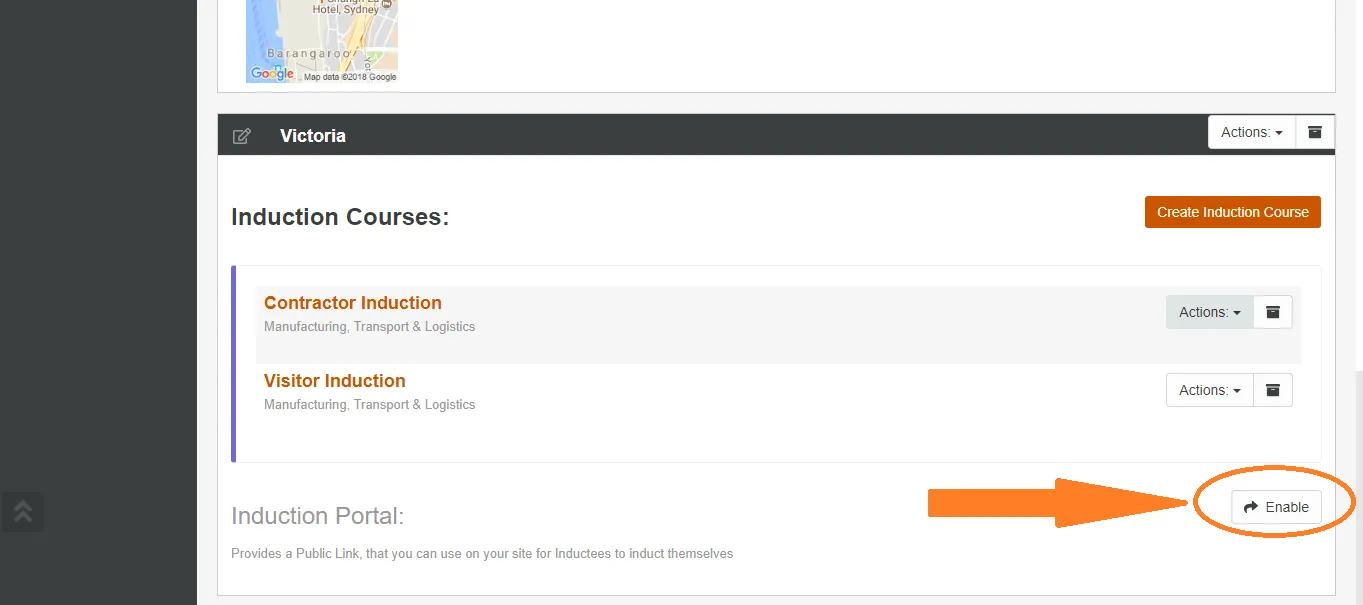
This web address can now be shared amongst your workforce who needs to be inducted. This URL can also be attached to your own website, for ease of navigation. Please note there is an option to have each portal protected by a Password or what we call an Authorisation Key. This key can be enabled or removed by clicking on Actions and then Remove Authorisation Key. There are few more options available including Advanced Portal Settings.
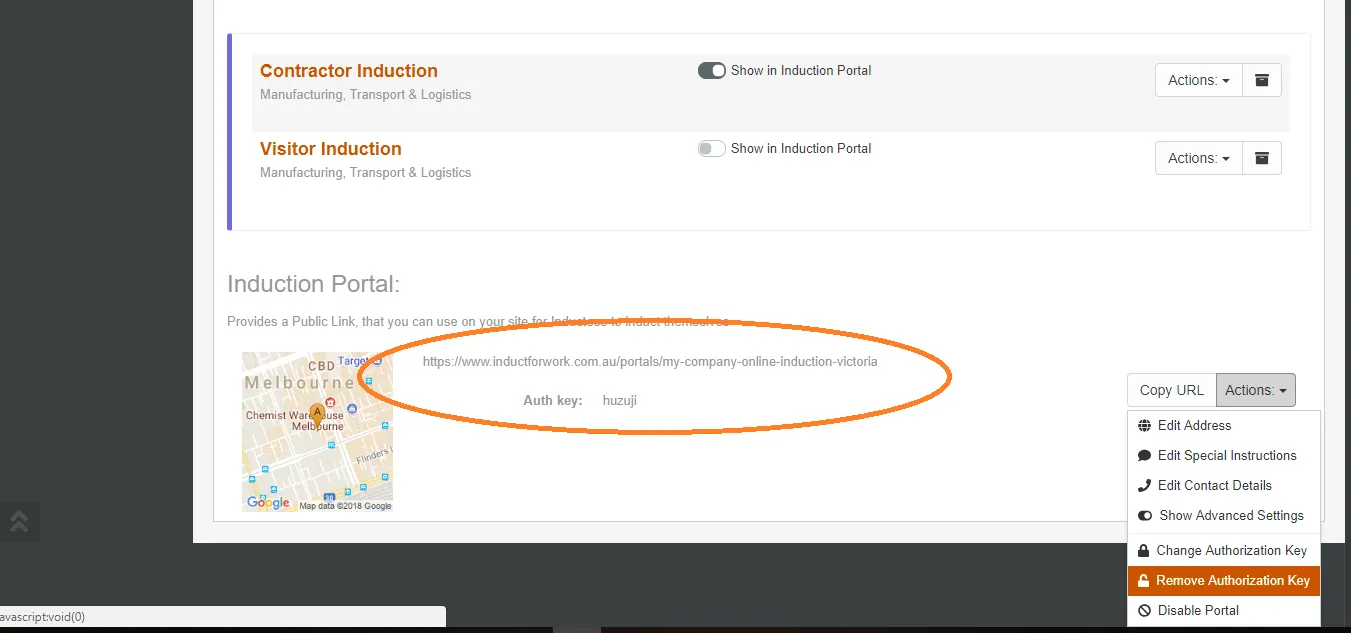
Let’s look at Portal Advanced Settings. You will notice that there are few available options that can be turned On or Off. You may also Upload and Remove background image of your Portal.
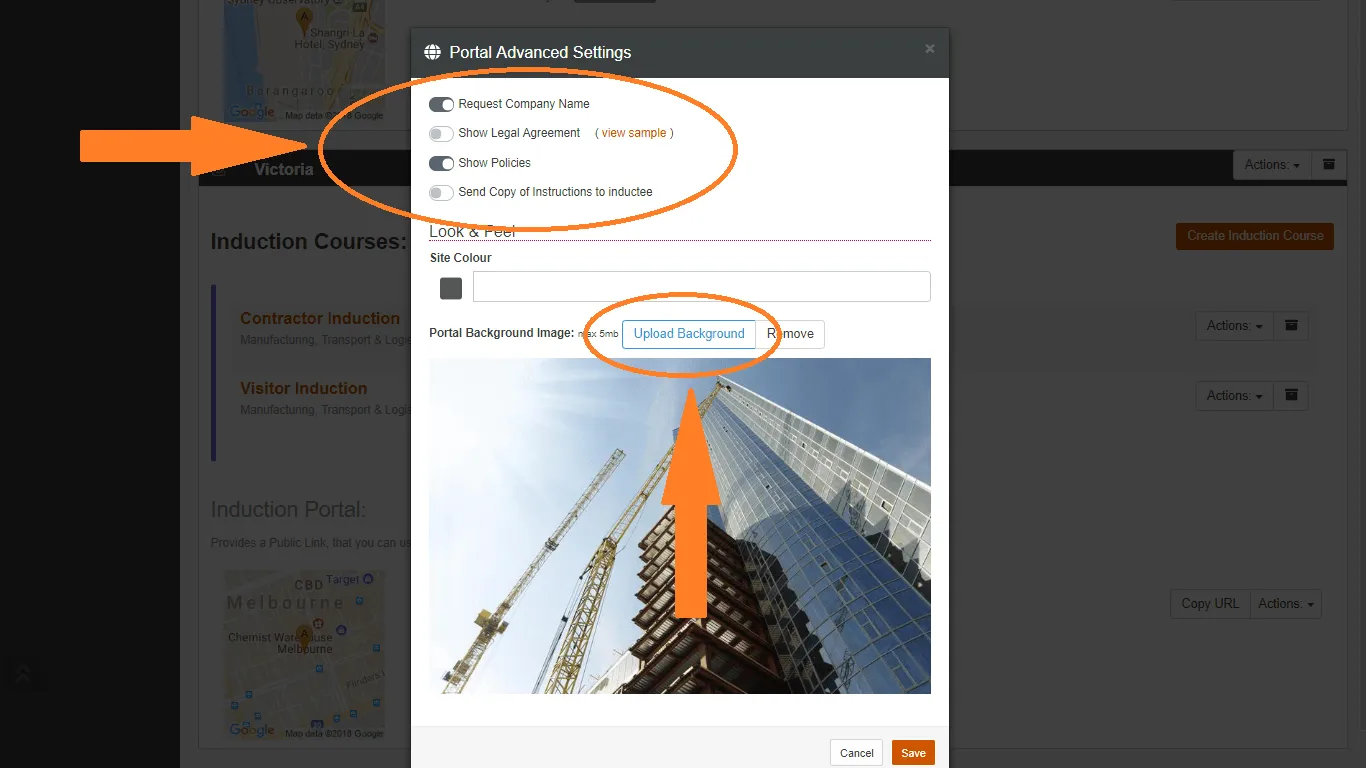
Once an image has been uploaded to your Portal, it may look similar to the sample below.
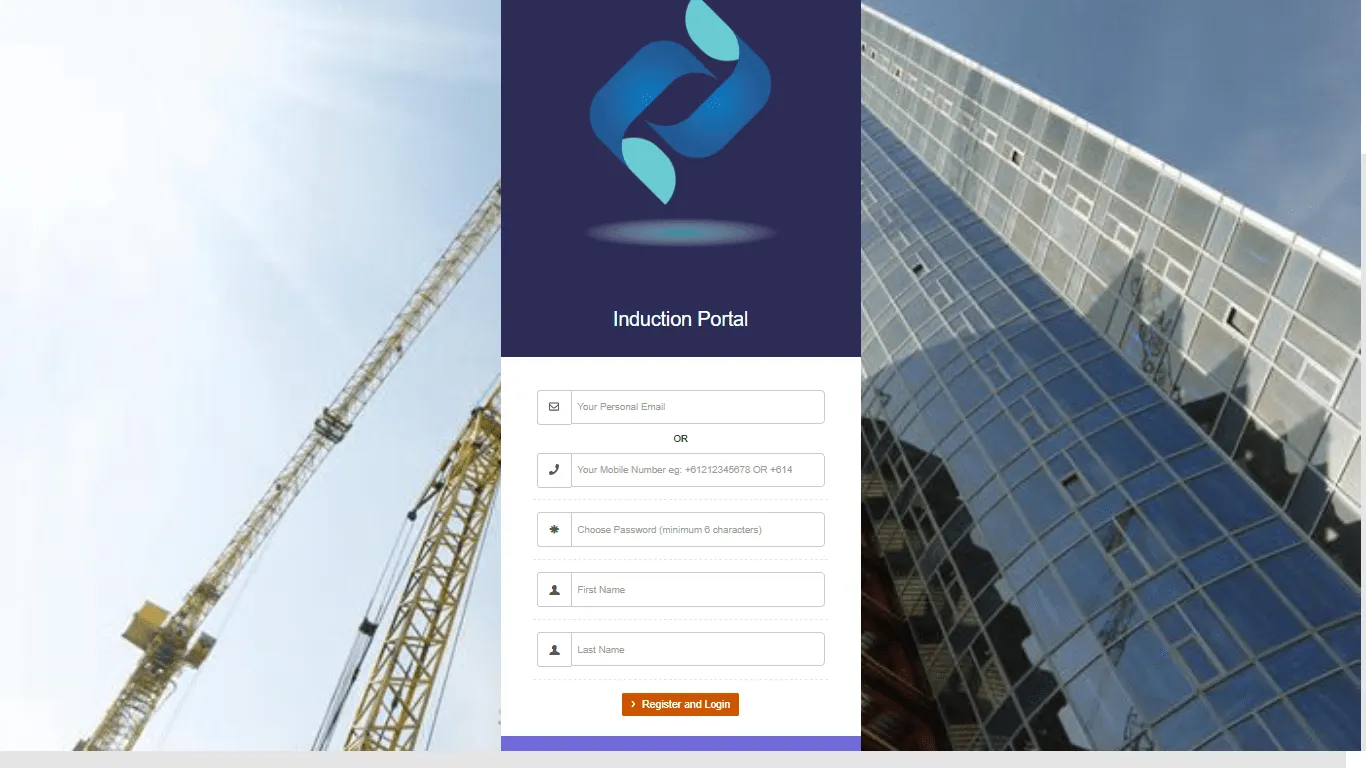
Users visiting your portal may now register themsleves and then they are taken to your Inductions. You have the ability to make some inductions visible and other hidden.
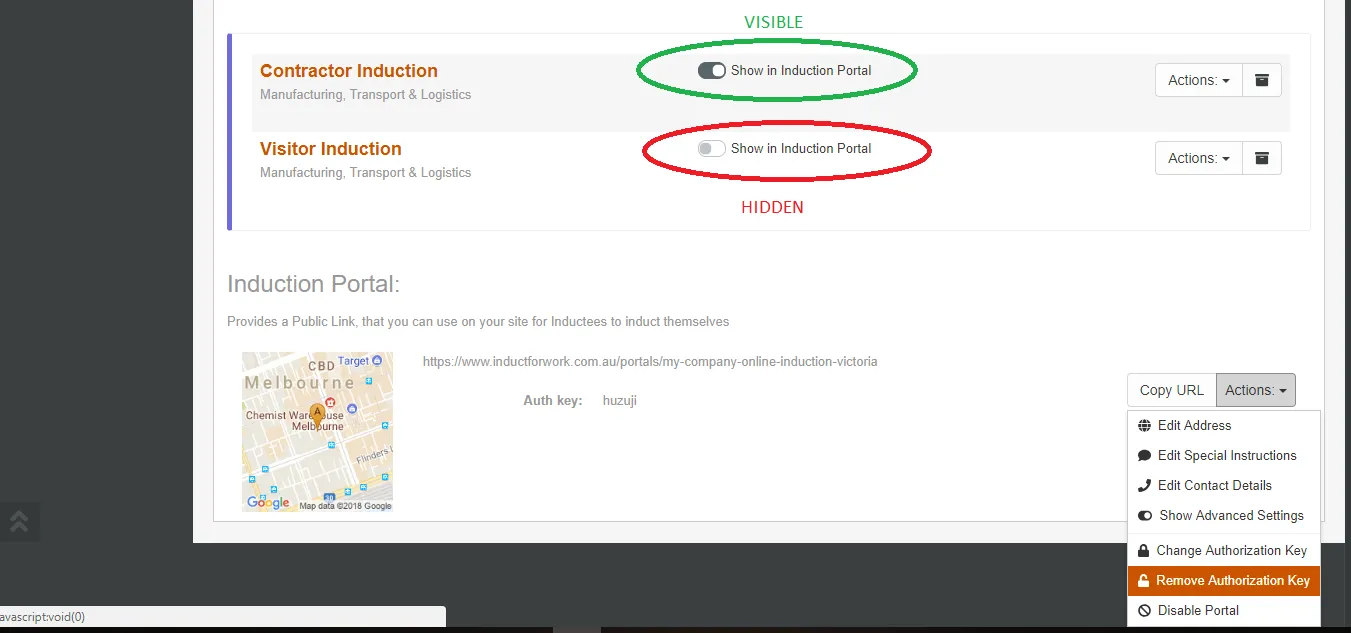
Can’t find the answers you are looking for – click here – to contact us.

We’re committed to your privacy. Induct For Work uses the information you provide to us to contact you about our relevant content, products, and services. You may unsubscribe from these communications at any time. For more information, check out our Privacy Policy.